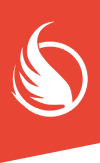Last Chaos – Easy Anti-Cheat (EAC) Installation Guide
To play Last Chaos smoothly and securely, Easy Anti-Cheat (EAC) must be installed and working correctly. This guide will walk you through the installation process, even if you’re not using Discord.
🔧 Step 1: Open the Game Installation Folder
Before installing EAC, you need to locate your Last Chaos installation folder.
- Open the Last Chaos Launcher.
- Click the three dots
...next to the Play button. - Select “Browse Files”.
This will open the folder where Last Chaos is installed.
📌 Launcher example screenshot:
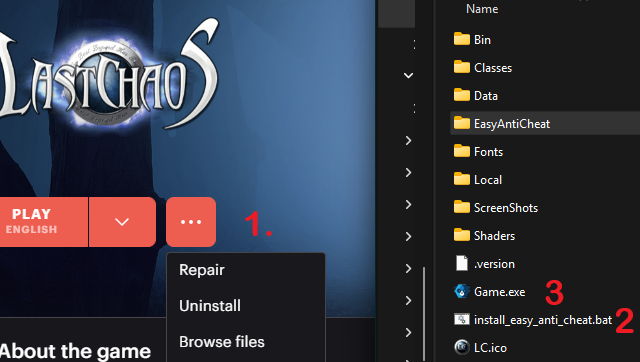
📁 Step 2: Run the EAC Installer
- In the installation folder, locate the file named:
install_easy_anti_cheat.bat - Double-click this file to launch the EAC installer.
It will automatically install or repair the required components. - Wait until the installation window closes.
📌 File location example:
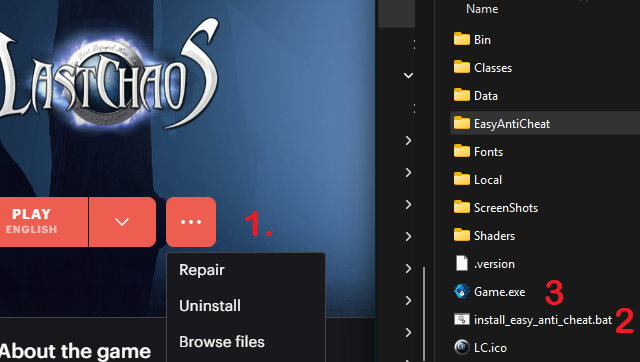
🎮 Step 3: Launch the Game via Game.exe
From now on, you must start the game using Game.exe.
Launching via Nksp.exe is no longer supported when using EAC.
If you already have a desktop shortcut:
- Delete the old one (if it links to
Nksp.exe) - Create a new shortcut pointing to
Game.exe
❗ If you don’t use the correct file, the game will not start with EAC enabled!
⚠️ Xsolla Launcher Warning
Some users have reported issues with the Xsolla Launcher failing to patch properly. This may cause missing or broken files (including Game.exe or EAC files).
👉 Recommended actions:
- Close the launcher completely (use Task Manager if needed).
- Restart the launcher.
- Click the “Repair” button in the launcher menu to fix any corrupted files.
🛠️ Troubleshooting Tips
Still having problems? Try the following:
- Restart your computer.
- Run the
install_easy_anti_cheat.batfile as Administrator (Right-click > Run as administrator). - Check your firewall and antivirus settings.
They must not block EAC or game files. - Double-check that you’re using
Game.exeand notNksp.exe.
✅ Summary
- EAC is required to play Last Chaos.
- Installation only takes a few minutes.
- You must use
Game.exeto launch the game. - Use the Repair function in the launcher if something goes wrong.
If you still have questions or issues, feel free to reach out to our support team – even without Discord access.